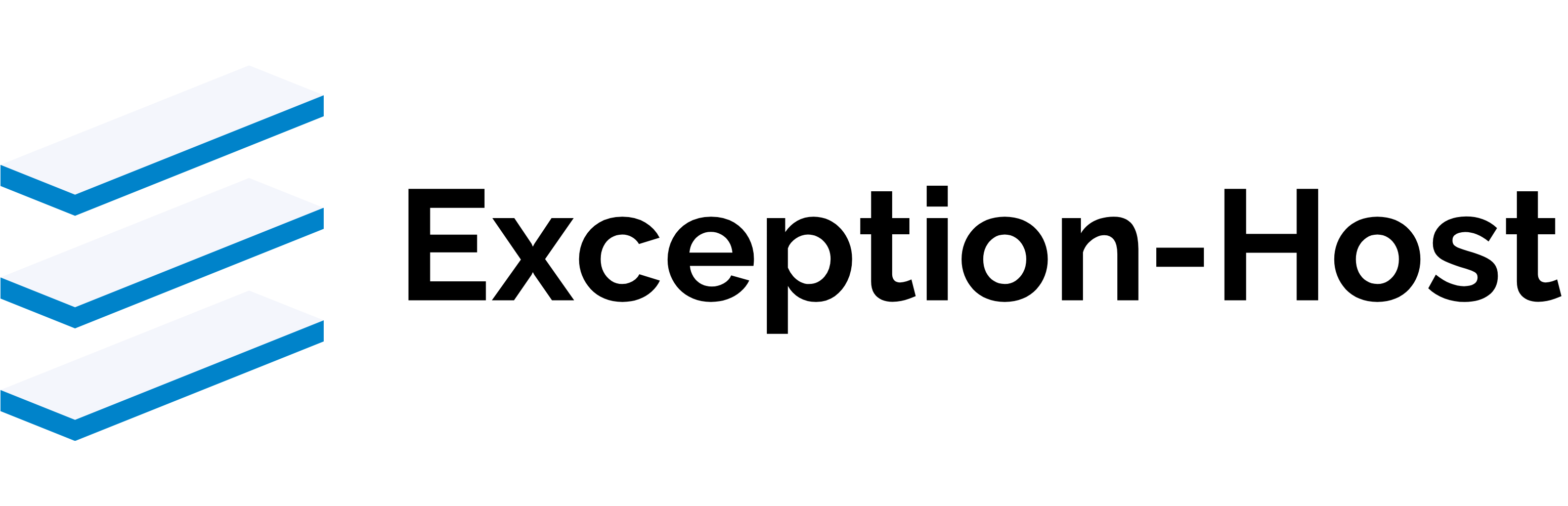To create a root server in your KVM cloud system, please follow these steps:
-
Login to the KVM Control Web Interface
- Log in to the KVM Control web interface using your product credentials.
-
Start VPS
- In the left navigation bar, click on “Start VPS”.
-
VPS Configuration
- Choose either a pre-configured template (operating system) or an ISO file for your root server.
-
Resource Allocation
- Storage Space: Define the disk space for the root server.
- RAM: Set the amount of RAM for the root server.
- Swap RAM: Enter 0, as it is usually not available.
- Traffic: Specify the traffic limit for the server. We recommend distributing traffic equally across the servers. For example, if you have a total of 5 TB of traffic and 5 IPv4 addresses, allocate 1 TB to each root server.
- CPU Cores: Specify the number of CPU cores for the root server.
-
Network Configuration
- IP Address: Define the number of IPv4 addresses (e.g., 1 for one IPv4 address).
- IPv6 Subnets: Enter 0, as these are usually not available.
- IPv6 Addresses: Specify the number of IPv6 addresses (e.g., 1 for one IPv6 address).
-
Access Details
- VPS Count: Set how many root servers should be created with this configuration.
- Hostname: Enter the hostname for the root server.
- VPS Root Password: Set the root user password for the server.
-
Add SSH Key
- You can create a new SSH key or add an existing one.
-
Advanced System Configuration
- Network Speed: Select the network speed for the root server using the available options.
- Additional Settings: Further configuration options are available but not required.
-
Create Root Server
- Click on “Create” to generate the root server.
Once these steps are completed, your root server will be created according to your specified configuration.